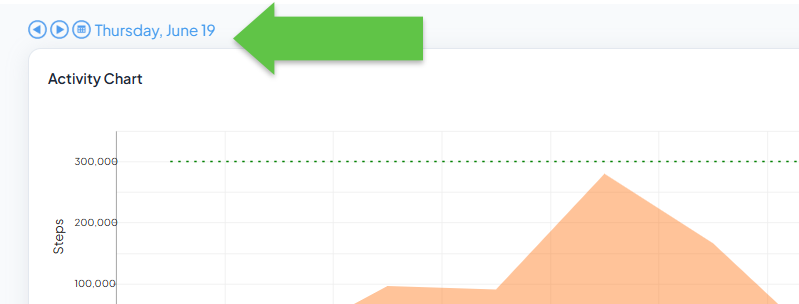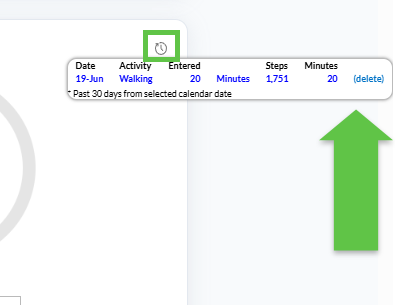How to Manually Track Activities
Overview
Use the Minutes of Activity widget on the Track page when you do something active that your device did not capture—gardening, yoga, a fitness-class, etc. The widget saves one entry for today’s date and can appear on your home dashboard or inside a challenge.
Instructions
| Action |
|---|
| 1 | Choose the Track page from the main menu.

|
| 2 | Locate the Minutes of Activity widget. Choose an activity from the drop-down list (e.g., Cycling, Yoga). Enter duration or distance as prompted, then select Save.

|
3
| Need a different day? Use the Calendar View to pick a date before you open Add Activity. (Managers may restrict how far back you can go—see FAQs below.)

|
? Wellness Portal list of Physical Activities and their Step Value
Troubleshooting
| Question | Answer |
|---|
| Why does it always default to today? | The Minutes of Activity widget (and all track widgets) are designed for same-day use. To back-date an entry, adjust the calendar date on the top of the Track page.
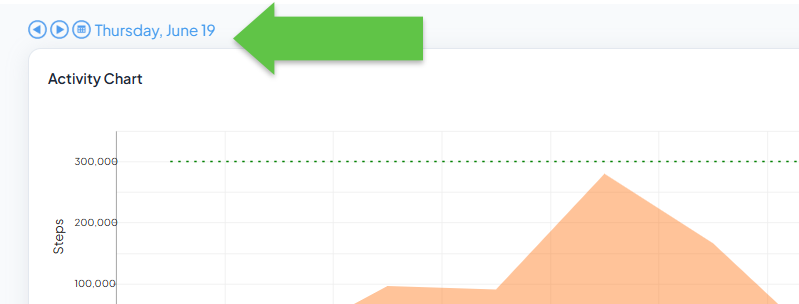 |
| I can’t add old workouts. | Your administrator sets PastDays limits in the Tracker settings. Generally, you may only be able to track activity up to 30-days in the past. |
| Can I edit or delete an activity? | Yes—open Calendar View (shown in Step 3), click the entry and choose Edit or Delete. Edits recalculate points immediately.
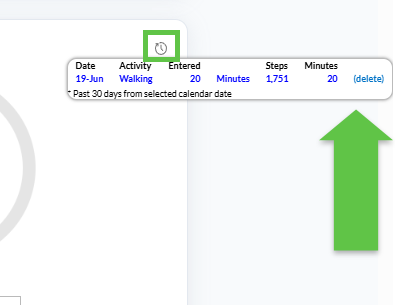 |
| Where do converted “step-equivalent” points show? | In any instance where a physical Activity is tracked, your entry is auto-converted to steps. This can be seen visibly on the Track page or within a challenge you're participating in.

|